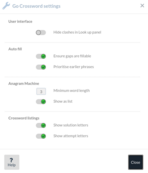Welcome to Go Crossword!
Welcome to Go Crossword - the free website for creating, sharing, and playing crosswords.
Features
- Play crosswords on-line
- Browse and play crosswords created by others
- Designed for easy playing on different sized screens
- Check and Reveal functions
- Save your attempt at any point
- Print a crossword to play on paper
- Import and play .puz and .ipuz crosswords
- Create your own crosswords
- Over 70 pre-defined crossword grids
- No software to install
- Create your own grids
- Auto-generate grids from your word lists
- Auto-populate existing grids from your word lists
- Auto-populate grids from provided dictionaries
- Word tools to find candidate words for the grid
- Solutions can be phrases, and can span multiple parts of the grid
- Store setter’s notes, solution explanations and more
- Print your crossword for friends to play on paper
- Special Setter’s print format for working on a crossword offline
- Export your crosswords as text files or SVG pictures
- Upload your crossword to share with friends on-line
- Import and edit .puz and .ipuz crosswords
- It’s free!
Browse the list of crosswords
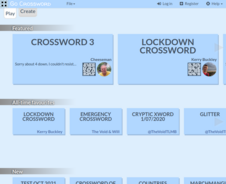
From the Go Crossword home page, you can browse through a gallery of crosswords. You’ll see a few featured crosswords at the top.
The listing is divided into categories, such as ‘All-time favourites’, ‘New’ and ‘Most played’. Hover over a listing item to see a thumbnail of the grid.
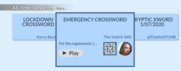
If you are logged in:
- You’ll see some extra categories, such as ‘Cryptics to try’, ‘Quick crosswords’ to try and ‘Your favourites’.
- A thin red bar at the top of each listing item shows how much of that crossword you’ve filled in.
Click a listing item to view a description, a larger image of the grid, and a button to play the crossword.
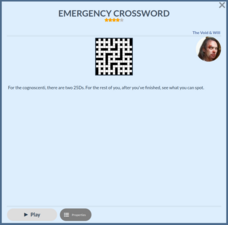
View a particular user’s crosswords
To view crosswords by a particular user:
- First find any crossword by that user. Click the crossword in the listing to open that crossword’s details screen.
- The user’s name and picture will be shown at the top right - click either one, and
a User Details window will appear.
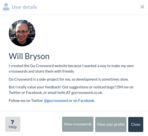
- Click View crosswords to return to the listing screen. Below the Featured crosswords, a new category will appear just showing crosswords by the user you selected.
View crossword properties
To view detailed properties of a crossword, you can:
- From the Go Crossword home page, click the crossword you’re interested in, then click Properties.
- To view properties of a crossword you’re currently playing or editing, use the File ▸ Properties... menu option.
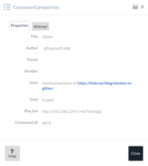
The Crossword properties dialog lists:
- Title - The title of the crossword.
- Author - The name or pseudonym of the crossword setter.
- Theme - The theme of the crossword. Many crosswords have no theme, so this box will be blank.
- Number - The number of the crossword, if it’s one of a series.
- Intro - Introductory text presented above the crossword for the benefit of the player.
- Style - What style of clues are provided. This is usually ‘Quick’ or ‘Cryptic’, but other values are allowed.
- Play link - This shows a web address you can share with others to let them play the crossword. They won’t be able to edit the crossword.
When viewing properties of your own crosswords, most of these properties are editable. You'll also see several additional tabs - see Edit crossword properties
Attempt
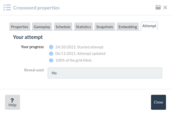
This tab of the Properties dialog is only visible for logged-in users. It shows information about your attempt playing the crossword.
It shows how much progress you’ve made filling the grid, and whether ‘Reveal’ was used.
Play a crossword
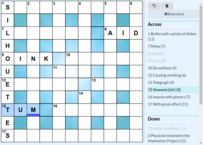
When playing a crossword you’ll see the crossword grid on the left, and a list of clues on the right.
To put your answers on the grid, just click on the crossword and start typing. The current cell is shown by a flashing blue underscore mark.
You can move to an adjacent cell by using the arrow keys. You can move to the start of the next clue by pressing ↹ Tab. Move to the previous clue using ⇧ Shift + ↹ Tab.
Above the list of clues there are some buttons:
| Undo | Reverses the most recent change you’ve made to the crossword. |
| Start again | Blanks the crossword so you can start again. |
| Blank word | Removes the current word from the crossword. |
| Check word | Removes any incorrect letters from the current word. Click a second time to check the whole crossword. |
| Reveal word | Shows the solution for the current word. Any squares where Reveal has been used are marked in red. Click a second time to reveal the whole solution. |
| Anagrams | Shows the Anagram Helper dialog to help you find anagrams. |
For some crosswords, the solution is only made available after a certain date, or not at all. If the solution is not available, the ‘Check’ and ‘Reveal’ buttons are not shown.
Anagram helper
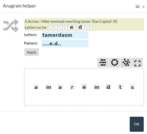
The Anagram Helper dialog appears when you click the Anagrams button while playing a crossword. It helps you find anagrams of the letters you give it. You can:
- Arrange letters manually. Simple drag the letters to new positions. When the letters are arranged in rows (as they are initially), the letters automatically shift themselves so they stay on rows, and so they don’t overlap each other.
- Arrange letters automatically. Use the buttons to arrange in rows (), in a circle (), or in a cloud shape ().
- Try a different word. To explore anagrams using letters from a different word or phrase, simply enter the new letters in the Letters text box and click Apply.
- Restrict anagrams to a pattern. If you need certain letters in the anagram to be fixed, specify them in the Pattern text box and click Apply. For example,
if you’re looking up anagrams of TEAMS, but only want anagrams with an M in the middle, enter a pattern of ‘
..m..’. Fixed letters can’t be dragged around in the dashed area.
For a bigger work area, click , which toggles the dashed box to fill your browser window.
More advanced anagram tools are available when creating a crossword.
See information about the crossword’s creator
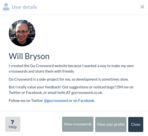
Next to the title of the crossword, you might see the name or pseudonym of the crossword’s creator. Click the name to view more information about them.
Save your attempt at any point
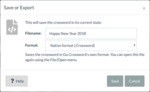
If you are logged-in, Go Crossword will save your progress as you play. (If you are not logged-in, Go Crossword will display a reminder to log in.)
You can save your attempt so far. Go to the File ▸ Download crossword... menu option
Open a previously saved crossword
If you are logged-in, you can resume playing a previous crossword from the website by opening it again. Go Crossword automatically restores the grid to how it was when you last played it.
To open a crossword you’ve previously downloaded, use the File ▸ Open crossword... menu option.
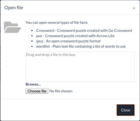
You can open an existing crossword from your hard disk. You can open a few different types of file:
- .Crossword - a crossword you’ve saved previously (usually a .Crossword file)
- .puz - a crossword puzzle created with Across Lite
- .ipuz - a crossword in an open puzzle format
Just drag and drop a crossword file from a folder on your computer into the box in the dialog. Or click Choose a local file and select the file to open.
Print a crossword
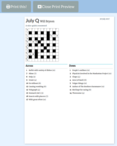
To print the current crossword, use the File ▸ Print preview... menu option.
Use Print Settings to adjust the size of the grid on the printed page, and to adjust the magnification (zoom) of the preview.
Click Print when you’re ready. Your web browser will then show its print options. The browser print options usually include the option to save a PDF document instead of actually printing. (You can also save your crossword in other file formats.)
Log in or register
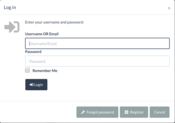
Log in
You can log in by clicking Login at the top of the screen.
Register
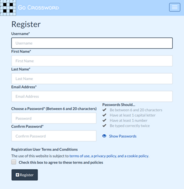
You can register as a new user on the site - for free! - by clicking Register at the top of the screen.
Registered users benefit from:
- A ‘faves’ list of favourite crosswords
- Ability to save crosswords to the public gallery
- Auto-save when editing a previously-uploaded crossword
- View stats about how much your crosswords have been played
- More to come!
Create a crossword
Click the File ▸ New menu option, or from the home page, click the Create tab.
This takes you to the New crossword screen.
There are two ways to start making a crossword:
- Choose or edit a pre-defined grid, and then add words
- Make a list of words and build a grid for that list
Start with the grid
Choose a pre-defined grid
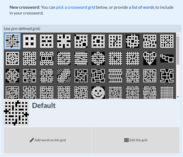
On the New crossword screen, you’re shown a list of pre-defined crossword grids.
Click a grid to select it.
Below the details of the selected grid are two buttons:
| Add words to this grid | to begin adding words. This lets you begin editing your crossword in Words and clues mode. |
| Edit this grid | to modify the grid design. This lets you begin editing your crossword in Edit grid mode. |
Edit a pre-defined grid
- You can design the pattern of black and white squares on the crossword.
- To change the pattern of black and white squares, use ‘Edit grid’ mode.
We can see a standard crossword grid to use as a starting point. - Click to draw on the crossword.
The crossword automatically gets rotational symmetry as you draw. - You can choose different types of symmetry (or turn them off) here.
- If you want to start again, use File ▸ New.
- Once you’re happy with the grid layout, download a copy to your hard drive so you have it safe.
The crossword is downloaded as a small .Crossword file. - Next you’re ready to put some words on the grid.
Switch to ‘Words and clues’ mode to do that.
Start with a list of words
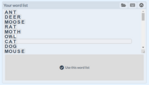
From the New crossword screen, click ‘list of words’.
You’ll be presented with a blank word list. Type your words here, each on a new line. You can also open an example word list by using the button at the top of the word list.
Click Use this word list when you’re happy with the list.
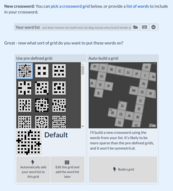
You then need to choose what to do with those words. You can either use a pre-defined grid or auto-build a grid.
- use a pre-defined grid: try to fit the words from your list onto the grid you choose. Depending on the grid you choose and the words in your word list, Go Crossword might not be able to include every word.
- auto-build a grid : automatically make a new grid with words from your list intersecting. Grids built in this way tend to be more sparse (have more black squares), and are not symmetrical.
Edit a crossword
When editing a crossword, you can switch between three modes using buttons at the top of the screen: Edit grid, Words and clues, and Format.
Save your crossword design
It’s good to save your work from time to time. You can:
- Save your work to your own computer
- Save your work to the Go Crossword server
If you’re editing a crossword you’ve previously uploaded to the Go Crossword server, then Go Crossword will automatically save any changes you make as you’re working.
Saving to your own computer
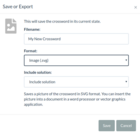
From the File menu, click Download crossword... to see the ‘Save or Export’ dialog.
You can specify a filename to use. Don’t include an extension - Go Crossword will add this for you.
You can choose the file format to use:
- Native format (.Crossword) - Download the crossword in Go Crossword’s own file format. You can open the crossword to play or edit using the File / Open menu.
- Text (.txt) - Download just the text of the crossword. The grid won’t look very good, but the text of the clues can easily be copied and pasted into a word processor.
- Image (.svg) - Download an image of the crossword grid using ‘Scalable Vector Graphics’ format, suitable for printing or inserting into a Word document.
- Image (.png) - Download an image of the crossword as a ‘Portable Network Graphics’ file, which can be opened by most graphics programs.
Use the Print feature to save your crossword as PDF document.
Save your work to the Go Crossword server
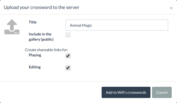
From the File menu, click Upload crossword.... If you aren’t already logged in, you’ll be asked to log in or register as a new user.
Remember to give your crossword a title if you haven’t done so already.
If you later edit a crossword after it’s been uploaded, Go Crossword will automatically save your changes as you work.
When your crossword is ready, you have the option to include it in the public gallery, on the Go Crossword home page. This option is only available if you’ve specified a full solution and set of clues for your crossword.
You can set here whether Go Crossword should allow people to access your crossword for playing or editing using a unique URL. If you allow this, then you can give the URL to others to let them play the crossword - even if it isn’t in the gallery.
Edit a grid
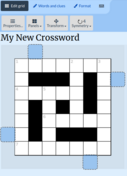
Click Edit grid to modify the pattern of black and white squares for your crossword. You can switch squares in the grid between black and white by clicking on them. The crossword automatically gets rotational symmetry as you draw.
You’re not limited to just black and white squares. Using Format mode, you can make squares any colour you like.
You can choose a different type of symmetry (or none) by clicking Symmetry: 2 .
- Read Make Your Own Crossword Grid by Chaturvasai on Crossword Unclued.
Resize your crossword
You’ll notice your crossword is surrounded by a border of empty squares. Go Crossword always adds this border so you can make your crossword bigger if you need to. And if you make your crossword smaller, Go Crossword will automatically trim the grid down appropriately.
Transform your crossword:
Click the Transform button to reveal the extra functions Rotate clockwise, Flip horizontally, and Flip vertically. These transform the crossword. They’re most useful before you add any words to the grid.
Edit words and clues
Use Words and clues mode to specify the solution to your puzzle, and the clues to go with it.
Put words on the grid
There are several ways to put words on your crossword grid:
- Type words onto the grid directly. Simply click on the grid and start typing.
- Drag and drop words onto the grid from somewhere else. You can drag words from the Scratchpad, from your word list, or from the ‘Look up’ panel.
- Add words from the dictionaries automatically. Go Crossword can try to fit words from its dictionaries onto your grid.
- Add words from your word list automatically. Go Crossword can try to fit words from your word list onto your grid.
Use the ‘Look up’ panel to find suitable words for a space on the grid
To find words that could fit in a location on the grid:
- First make sure that you’re in Words and clues mode.
- Find the ‘Look up’ panel towards the right of the screen.
- If the ‘Look up’ panel is collapsed to just one bar, then expand it: double-click it, or move the pointer over it and click the button.
- Click on a blank or incomplete word on the grid
The ‘Look up’ panel will then list words that could fit in that place on the grid.
- To add a word to your grid, simply drag and drop the word to where you want it.
- To check the definition of a word, click it.
- Words are sorted alphabetically, according to which letter you clicked on. If you clicked the first letter of the word, they are sorted by the first letter.
- You can sort the list by a different letter by clicking one of the Sort boxes above the list.
- Results are also grouped alphabetically. By default, Go Crossword only shows as many words as will fit on one row in each group. To see all suitable words, click the group header at the left.
- Go Crossword checks the words it lists to see if they would cause problems with intersecting locations on the grid. If using a word mean that there are no suitable words for an intersecting location, then Go Crossword displays the word in grey.
- At the top of the list, an indicator shows that ‘Words that clash are grey’. Click this to switch between ‘grey’ and ‘hidden’.
Define clues
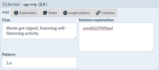
You can edit the text of a clue in the Clue box. If you need to, resize the box by dragging from the bottom-right corner. Above the Clue box, there are buttons for other things you can specify about the clue:
- Explanation - Here you can provide an explanation of how the clue works. This is shown to players of the crossword if they click Reveal All. Here’s a suggested notation to use (external link).
- Notes - Here you can record your own notes about the clue. These notes are never shown to players of the crossword.
- Length pattern - Here you can set how the solution is formatted. This overrides the length shown in parentheses in the clue list. For example, if your grid has SEATROUT, you can specify 3,5 for the solution to be shown as "sea trout".
- Continue - Here you can specify that this word continues at another location on your crossword grid. Go Crossword combines the solution letters from the locations you specify.
Use the ‘Look up’ panel to help think of clues
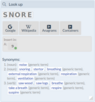
Click any complete word on the grid to have the ‘Look up’ panel check Altavista for synonyms.
- The Google and Wikipedia buttons let you quickly check on-line for definitions.
- The Anagrams button makes Go Crossword calculate partial and complete anagrams for the word. (See ‘Find anagrams’ below.)
- The Containers button makes Go Crossword find words or phrases that contain your word. (See ‘Containers’ below.)
- The ‘Insert in’ box shows where on your grid this word could fit. In the example image on the right, the word ‘SNORE’ could only fit in 9 Across. The green spot shows that the word is already present in 9 Across. You can click a location to add or remove the word there.
You can use the ‘Look up’ panel to search for words or check anagrams even if they’re not on your grid.
- Move your pointer over the ‘Look up’ panel. A search box appears.
- Type the text you want to search for, then press Enter or click
Find anagrams
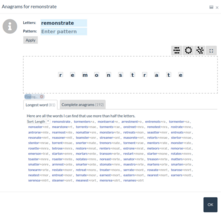
The Anagrams dialog is available when editing a crossword. It helps you find good anagrams of a word or phrase. In this dialog, you can:
- Arrange letters manually. Simple drag the letters to new positions. When the letters are arranged in rows (as they are initially), the letters automatically shift themselves so they stay on rows, and so they don’t overlap each other.
- Arrange letters automatically. Use the buttons to arrange in rows (), in a circle (), or in a cloud shape ().
- Find the longest words that can be made from the letters. The list shows the words that can be made, but also the letters that are left over. For example, the list of longest words in REMONSTRATE includes toaster+mnre to show you could make the word ‘toaster’ with the four letters ‘mnre’ left over. You can sort the list by Anagram (alphabetically) or by Length (number of letters).
- Find complete anagrams using all the letters. You can sort the list by Shortest (length of the shortest word in the anagram), by Anagram (alphabetically), or by Words (number of words in the anagram).
- Try a different word. To explore anagrams using letters from a different word or phrase, simply enter the new letters in the Letters text box and click Apply.
- Restrict anagrams to a pattern. If you need certain letters in the anagram to be fixed, specify them in the Pattern text box and click Apply. For example,
if you’re looking up anagrams of TEAMS, but only want anagrams with an M in the middle, enter a pattern of ‘
..m..’. Fixed letters can’t be dragged around in the dashed area.
- For a bigger work area, click , which toggles the dashed box to fill your browser window.
- The first time you use the Anagrams button, Go Crossword will take a couple of seconds to initialise its list of anagrams. After that, it’s much quicker at getting anagrams for any word.
- When calculating anagrams, Go Crossword excludes words that are very short. This speeds up the calculations and means you’re more likely to see interesting anagrams. The default minimum word length is 4 letters. You can change the minimum word length in the Tools ▸ Options menu.
- A simpler anagram tool called the Anagram Helper is available when playing a crossword.
Containers
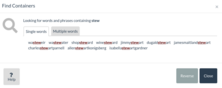
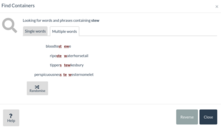
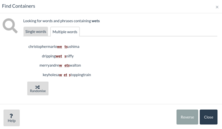
The Find Containers dialog helps give inspiration when writing ‘container’ or ‘hidden word’ clues. For example, if you’re writing a clue for the word STEW, it might be helpful to know that STEW is hidden in WASTEWATER.
- The Single words tab lists all single words that contain the selected word. Note that some ‘words’ in the dictionaries are actually phrases, e.g. ‘dramatispersonae’.
- The Multiple words tab shows how a given word may be hidden among multiple words. Click Randomise to show random other sets of words that could contain your word.
- Click Reverse to look for containers of your word when reversed.
Move words around
When you’re in Words and clues mode, you can move words around on your grid simply by dragging and dropping them.
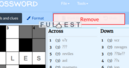
- You can drag and drop words into the ‘Your word list’ panel and Scratchpad.
- You can remove words from the ‘Your word list’ panel, from the Scratchpad, or from your crossword, by dragging them onto the Remove box. The Remove box only appears when you’re dragging a word.
Use ‘Your word list’
The ‘Your word list’ panel is a place to hold words that you want to put onto your grid. You can drag and drop words between ‘Your word list’, the Scratchpad, and the grid. Words here are not saved with your crossword.
You can edit the word list as text by double-clicking it, or by clicking the icon at the top of the panel.
You can replace the word list with an example set of words by clicking the icon at the top of the panel. This will open the Use an existing word list dialog, letting you select a word list from a set of pre-defined ones. If you select one of these word lists and choose OK, then your current word list will be replaced with the selected example word list.
Use the scratchpad
You can drag and drop words into the ‘Scratchpad’ panel below the crossword grid. This is a place to hold words temporarily. Words here are not saved with your crossword.
Format a crossword
When you’ve designed your grid and defined solutions and clues, you can use ‘Format’ mode to tweak aspects of the crossword’s appearance and behaviour.
Buttons here include:
| Properties... | Set crossword properties such as title, date, author, theme, number, introductory text, and type of crossword (Quick, Cryptic or Other). |
| Gameplay... | Set gameplay options, affecting how the crossword behaves when someone plays it on-line. |
| Appearance... | Change the crossword appearance in ways that affect the whole crossword. |
Change the crossword appearance
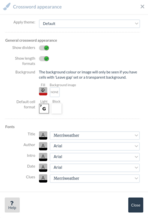
The Appearance... button in ‘Format’ mode lets you change the crossword appearance in ways that affect the whole crossword. You can set:
- Apply theme - Lets you choose a visual theme for the crossword. Choosing a theme will override any formatting you’ve already set.
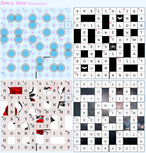
- Show dividers - Specifies whether to show word breaks and hyphens on the grid itself.
- Show length formats - Specifies whether to include length formats such as (8) or (3,4) in the clue list.
- Background - Sets a colour and/or image to appear behind the crossword. Cells are shown in front of the background, so the background will only be visible if some cells have a transparent background themselves.
- Default cell format - Sets the default format for the lights and blocks (usually white cells and black cells). If you apply formatting to an individual cell, that formatting will override what you specify here.
You can also set text colour and font for various parts of the crossword, including Title, Author, Introduction, Date and Clues.
You can completely hide part of the crossword, such as the clues, by setting the text colour to transparent.
Formatting an individual cell
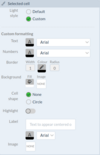
In ‘Format’ mode, you’ll see a panel called ‘Cell formatting’. This lets you change the appearance of the selected square in the crossword grid. Simply click the cell you want to change, then use the controls in the ‘Cell formatting’ panel to change how it’s formatted. Changes take effect immediately.
Initially, all blocks have the same formatting, and all lights (white squares) have the same formatting. The formatting they use can be set using the Appearance... button in ‘Format’ mode.
You can set:
- Leave gap - Makes that cell transparent. This is only available for blocks.
- Text - Colour and font of text
- Numbers - Colour and font of clue numbers
- Border - Width, colour and roundness of cell borders
- Background - Colour and image to display behind the cell. These appear behind anything else in the cell.
- Cell shape - Specifies a shape that should be drawn in the cell. Currently the only options are ‘None’ or ‘Circle’.
- Highlight - Specifies whether to highlight the cell. This draws a semi-transparent yellow box around the cell. This is useful for drawing attention to particular cells.
- Label - Text to display on the crossword at this location. The text is centred on this cell, but can extend out of it. Use this to include messages or annotations for the player to see. (Note that you can also set introductory text to be displayed above your crossword.)
- Image - The full URL of an image to display in this cell. The image appears in front of anything else in the cell.
Remove any custom formatting from a square by selecting Default instead of Custom in the ‘Selected cell’ panel.
Manage crosswords you created
- Find a crossword
- Edit an existing crossword
- Edit crossword properties
- Add a crossword to the gallery
- Remove a crossword from the gallery
- Delete a crossword
- Use snapshots
Find a crossword
To find a crossword you’ve previously edited, go to the Create tab of the Go Crossword home page.
Edit crossword properties
To edit detailed properties of a crossword, you can:
- From the Go Crossword home page, click one of your crosswords, then click Properties. You must be logged in to edit properties of your crosswords.
- To edit properties of a crossword you’re currently editing, use the Properties toolbar button.
The Crossword properties dialog has several tabs of information:
- Properties - Edit basic crossword properties such as title and author.
- Gameplay - Set a timer, enable comments, and specify what happens when the crossword is solved.
- Schedule - Set when the crossword should be made public, and if and when to reveal the solution, and whether to allow competition entries.
- Competition and Entries - configure a competition, and view entries.
- Statistics - View data about your crossword.
- Snapshots - View previous versions of your crosswords.
- Embedding - Include this crossword within other web pages.
- Attempt - View details of your attempt playing the crossword.
Basic crossword properties
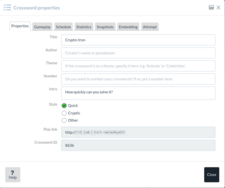
Before printing a crossword, or making it available for others to play, you’ll probably want to set the title and more.
The Crossword properties dialog lists the following things that you can edit:
- Title - The title of the crossword.
- Author - The name or pseudonym of the crossword setter.
- Theme - The theme of the crossword. Many crosswords have no theme, so this box will be blank.
- Number - The number of the crossword, if it’s one of a series.
- Intro - Introductory text presented above the crossword for the benefit of the player.
- Style - What style of clues are provided. This is usually ‘Quick’ or ‘Cryptic’, but other values are allowed.
When setting the Author, you can use any name. You don’t have to use the same name for all your crosswords.
Gameplay
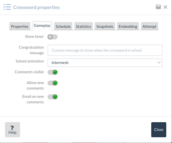
The Gameplay tab in the Properties dialog will let you change how the crossword behaves when someone plays it on-line.
Countdown timer
- Show timer - This sets whether Go Crossword should display a timer to show the player how long they’re taking. The timer counts up, and there’s no limit on how long someone takes. But having a timer adds to the pressure they feel. If the timer is enabled, then the player is told that their attempt will be timed before they begin playing.
When a player solves the crossword
-
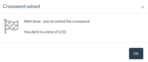 Congratulation message - This sets a custom message of congratulation to show when the crossword is solved. The user is only told they have the correct solution if the solution is available - see the Schedule tab.
Congratulation message - This sets a custom message of congratulation to show when the crossword is solved. The user is only told they have the correct solution if the solution is available - see the Schedule tab.
- Solved animation - Choose an animation effect to apply when the crossword is solved correctly. The animation is only applied if the solution is available - see the Schedule tab.
What happens when a player solves the crossword depends on whether the solution is available to the player. If the solution is available, then Go Crossword will display a congratulatory message, and animate the crossword grid. If the solution is not available, Go Crossword will do nothing. You can set when the solution should be made available (if at all) on the Schedule tab.
Whether people can leave comments on your crossword
- Comments visible - Whether to display user comments with this crossword.
- Allow new comments - Whether logged-in users can add comments to crossword.
- Email on new comments - Whether you want Go Crossword to email you when new comments are made on this crossword.
Schedule
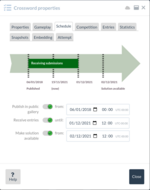
On the schedule tab you can set when things happen for this crossword:
- Publish in public gallery - Whether and when to make the crossword visible to other users (including people who aren’t logged in).
- Receive entries - Whether to invite players to submit their attempts, and if so, until when. Read more about competitions.
- Make solution available - Whether, and when to let players see the solution. From that point, the Check and Reveal buttons are enabled.
You can share your crossword for others to play even if it isn’t in the public gallery. Just share the ‘play link’ given on the Properties tab.
Your crossword must be completely defined for it to appear in the public gallery. If your solution grid isn’t complete, or some clues are undefined, then it will not appear, even if ‘Publish in public gallery’ is turned on here.
Competition and Entries tabs
These tabs are only visible if the crossword has Receive entries enabled on the Schedule tab. Read more about competitions.
Statistics
The Statistics tab of the Crossword properties dialog gives data about your crossword, including number of visits, number of comments, and average progress of players.
Embedding
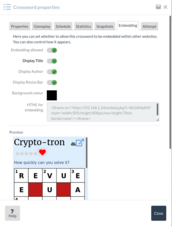
On the ‘Embedding’ tab of the Crossword properties dialog, you can control whether this crossword may be embedded within other web pages. Settings on this page only affect this crossword when it is embedded.
- Embedding allowed - whether the crossword may be embedded. Attempting to embed a crossword with this turned off will result in the message ‘Sorry, this crossword may not be embedded in another page.’
- Display Title
- Display Author
- Display Resize Bar
- Background colour
- HTML for embedding
- Preview
Add a crossword to the gallery
To add a crossword to the gallery:
- Make sure it is complete - that there are clues and a solution
- Use the Schedule tab of the Properties dialog to set when the crossword should be published. This date can be in the past.
Remove a crossword from the gallery
- Turn off Publish in public gallery in the Schedule tab of the Properties dialog
Delete a crossword
From the Go Crossword home page, click the crossword you’re want to delete. Then click Delete. You’ll be asked for confirmation before Go Crossword actually deletes it.
Note: deleting a crossword cannot be undone.
Use snapshots
When editing a crossword while logged-in, Go Crossword saves your work as you go. Each time your crossword is saved, the previous saved version is kept as a ‘snapshot’, so you can return to it later if you make a mistake. A single crossword might have many previous snapshots associated with it. Snapshots are only visible to the crossword’s author.
Not every snapshot is kept forever: whenever a new snapshot is saved, Go Crossword checks old ones and decides whether to keep them based on their age.
| Age | Minimum snapshot interval |
|---|---|
| < 1 day | 1 minute |
| < 1 week | 1 hour |
| ≥ 1 week | 1 day |
So edits you made three days ago will have at most 1 snapshot per hour.
View a snapshot
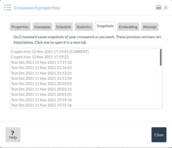
Logged-in users can view old snapshots of crosswords they created.
To view an old snapshot of a crossword:
- First, bring up its Properties dialog. Either:
- From the Go Crossword home page, click the crossword you’re interested in, then click More information.
- To view properties of a crossword you’re currently playing or editing, use the File ▸ Properties... menu option.
Any snapshots will be listed on the Snapshots tab, with the date and time that version of the crossword was saved, and the name of the crossword at that time. The top link in the list shows the current version of the crossword.
- Click a link to open that version of the crossword in a new tab in your browser.
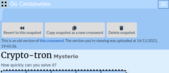
When you’re viewing a snapshot, you can’t make changes to it, but you can:
- Revert to this snapshot - Change the ‘current’ version of this crossword to match this snapshot. No snapshots are removed.
- Copy snapshot as a new crossword - Makes a new crossword that is a clone of this snapshot
- Delete snapshot - Removes the snapshot permanently
Go Crossword tells you the date and time this version of the crossword was uploaded, and also provides you with a link to the current version of the crossword.
Competitions
You can set up your crossword as a competition. This means you can invite users to submit their attempts up until a deadline. You can then pick winners from the correct submissions.
To allow a crossword to receive entries, turn on and provide dates for Publish in public gallery and Receive entries in the Schedule tab of the Crossword properties dialog.
When a crossword can receive entries, two additional tabs are shown in the Crossword properties dialog: Competition and Entries.
Competition
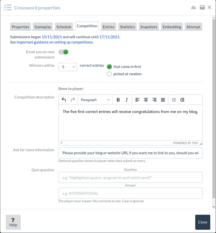
This tab of the crossword properties dialog lets you configure the competition.
- Email you on new submissions - If selected, Go Crossword will email you whenever someone submits an attempt at your crossword.
- Winners will be - Here you can set how winners will be selected from the correct entries. Go Crossword can pick the first correct entries, or it can pick winners at random.
Below the heading Show to player, additional settings control information and questions that players see:
- Competition description - Text to display to users. (Information is automatically displayed about opening and closing dates, and how winners will be selected, so you don’t necessarily need to include that.)
- Ask for more information - You can ask the player to provide extra information, e.g. phone number or postal address. (Go Crossword will let you see the email addresses of any winners.)
- Quiz question - You can set an additional question that the player must answer correctly to win. Capitalisation and accents are ignored, so ‘gràve’ will match ‘grave’ and ‘gRÁvÉ’.
Entries
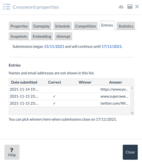
This tab of the crossword properties dialog lets you see what entries have been submitted.
The Entries list shows the entries that have come in so far.
- The Correct column shows whether that attempt was correct (to be correct the player must successfully solve the crossword and any additional quiz question).
- The Winner column shows those entries that have already been picked as winners.
Once the competition has closed, then a new button will appear - for example, Pick the first 5 winners. Click this button to have Go Crossword attempt to pick winners for you.
If there aren’t enough correct entries - for example, you’ve specified that there should be 5 winners, but there have only been 3 correct entries - then Go Crossword will pick as many winners as it can.
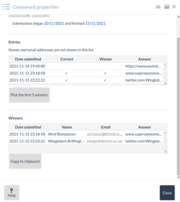
When winners have been picked, the Winners list will show the name, email address, and quiz question answer for each of the winners.
Click Copy to clipboard to copy this list as comma-separated values.
Change settings
Logged-in users can use the (Your name) ▸ Settings menu to open the Settings dialog. Settings are saved automatically when you close the Settings dialog. You can set:
- User interface settings:
- Hide clashes in Look up panel: When creating a crossword, the look up panel can list words that fit in a selected space on the grid. Some words listed might fit, but would mean that intersecting words on the grid have no possible words in the dictionary that could fit. Words that cause clashes like this can be hidden altogether, or displayed in pale grey. By default, this is turned on.
- Auto fill settings - These settings affect how Go Crossword works when attempting to
automatically populate a crossword grid with words.
- Ensure gaps are fillable - If selected, Go Crossword will check that adding a word doesn’t make intersecting spaces impossible to fill. By default, this is turned off.
- Prioritise earlier phrases - If selected, Go Crossword will prioritise words that appear earlier in your word list. By default, this is turned off.
- Anagram Machine settings:
- Minimum word length - This sets the minimum number of letters for words when calculating anagrams. Having too small a number here will mean that the system wastes time on uninteresting anagrams, so you don’t get to see better ones. The default minimum word length is 4 letters.
- Show as list - If set, Go Crossword will show anagrams as a tabular list with the option to sort by different columns. Otherwise, a simpler list is shown. By default, this is turned off.